How do I add a child to the waiting
list?
To view a video clip of this procedure, click
1. Go to the "Child Selection" screen by clicking on the "Children" link in the menu bar
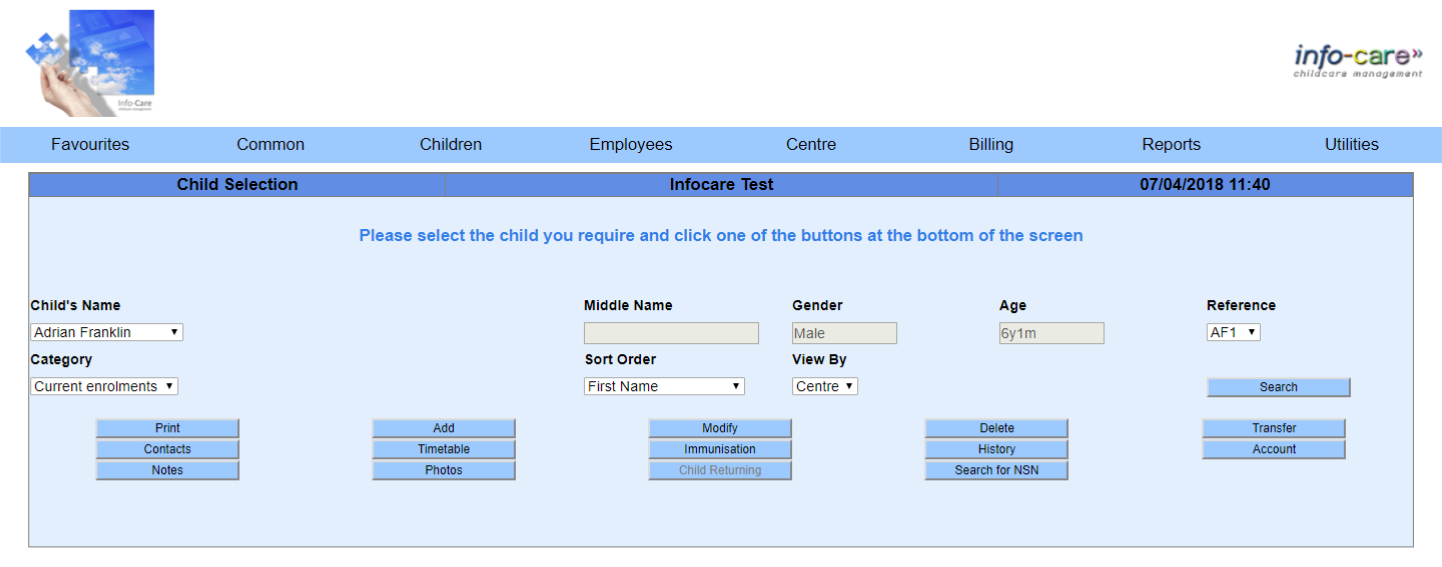
2. Click “Add”
3. Enter information into all Info-care fields including both required and optional fields
4. Ensure you select the "Attendance Type" as "Waiting list - there is no place available"

5. When you have entered in all of the child's information, click "Update"
6. When the "Timetable Update" screen displays, enter the timetable if known otherwise click "Update" and go to step 13
7. Update the "Funding Type" and "Fee Structure" if required
8. Load any discounts if applicable
9. If the child is to be exempt from the Ministry's absence rules and you have the necessary paperwork, put a tick in the "Special needs (EC12/13) box
10.Enter the child's "Enrolled Times" by selecting the hours in the appropriate drop down boxes or select a "Session"
11.If the child is eligable to received 20 hours ECE funding, complete the following fields when applicable
-
Child to receive funding at an optimum basis: put a tick in the "Claim optimum 20 hours ECE" box
-
Child is receiving 20 hours ECE from another provider: put a tick in the "Getting 20 hours ECE elsewhere" box
-
Select the number of hours to be claimed each day in the "20 Hrs ECE" row below the days of the week
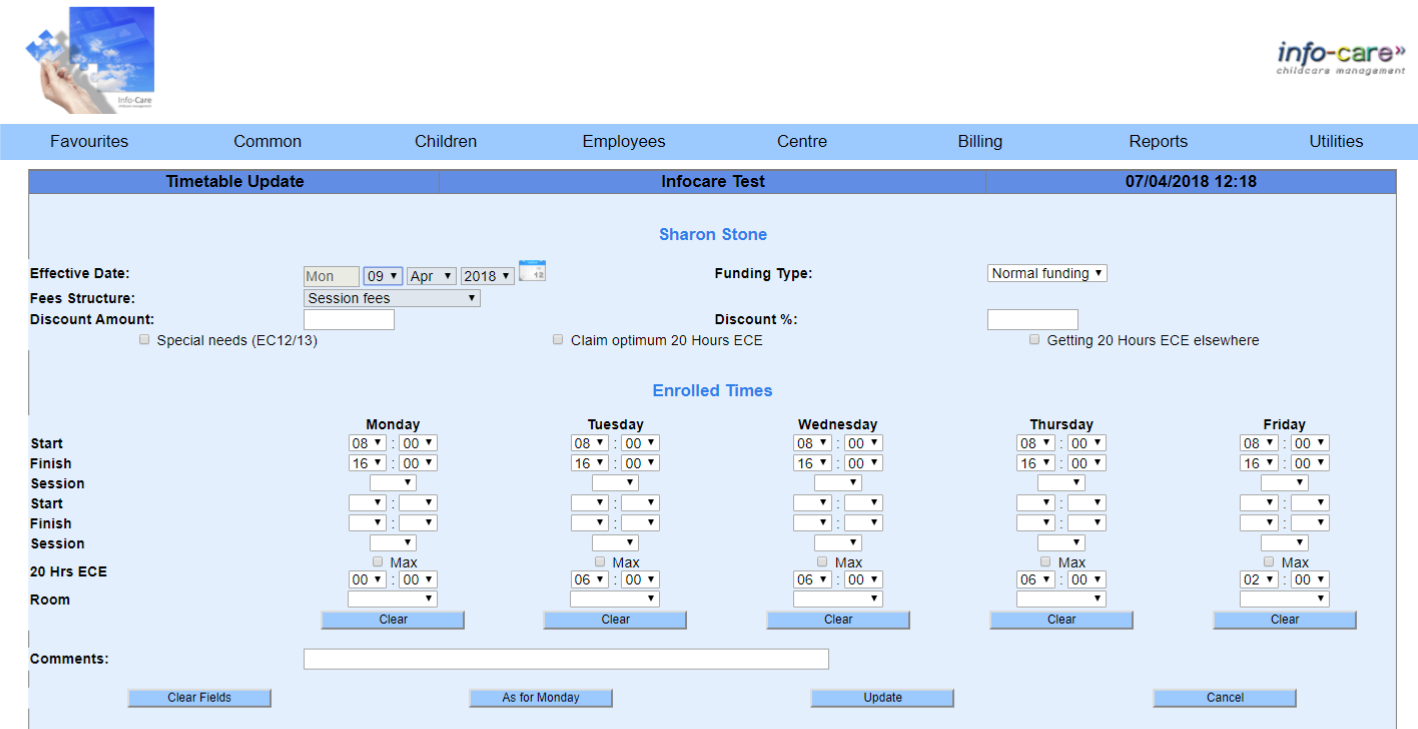
12.Once you have entered all if the child's enrolment information, click "Update"
13.When the "Account Update" screen displays, select the bill payer's relationship to the child in the "Invoice Whom" field
14.Select any of the "Finance Types" if applicable and then click "Update"
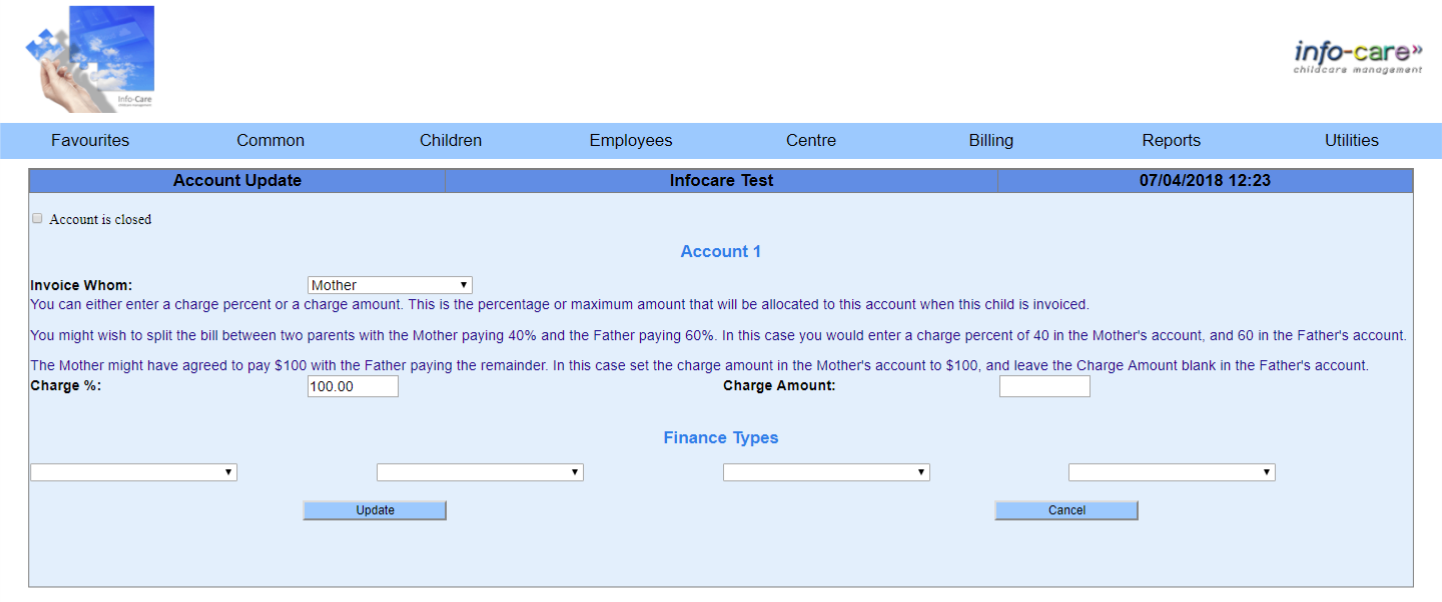
15.When the "Contact Information" screen displays:
-
If the child is a sibling of another child, select the child's name in the "Same contacts as" field and click "Same as" to copy the contacts to this child
-
If this child is not a sibling, click "Add"
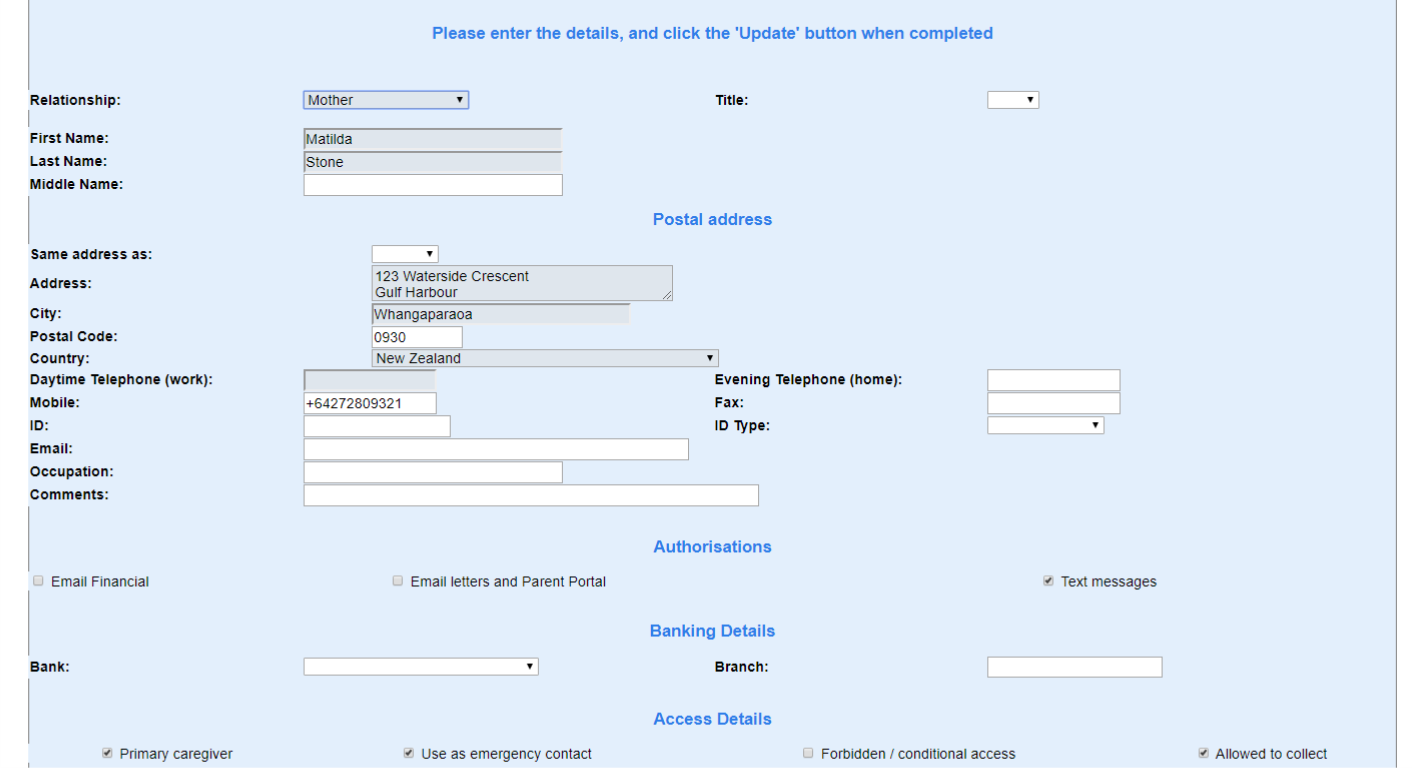
16.Enter in the information for the child's contact
-
If the contact lives at the same address as the child, select "Child" in the "Same address as" field or type in their address
-
If using the text messaging function in Info-care, enter the mobile number replacing the '0' with '+64'
17.Update the "Authorisations" and "Access Details"
18.Click "Update"
19.Click "Add" to enter more contacts or click "Continue" to return to the "Child Selection" screen
