How do I
create a child note
?
1. Ensure you have the "Child Notes" radio button selected
2. Click "Add Note"
3. Select the child/rens name/s and click "Continue"
4. Select the "Topic" or create a new one in the "Enter topic" field
5. Enter the "Subject" (free text field)
6. Select any of the additional options for the note from "My eyes only" (a private note that only your username and password can view or modify), "Show parent" (if you subcribe to the Parent Portal function) or if you want an email notification sent (if you subscribe to the Parent Portal function)
7. Enter the message text
If you would like to attach a file saved to your computer, click "Attach file" and follow the instructions
If you would like to set a reminder about this note for a later date, Click "Set reminder" and follow the instructions
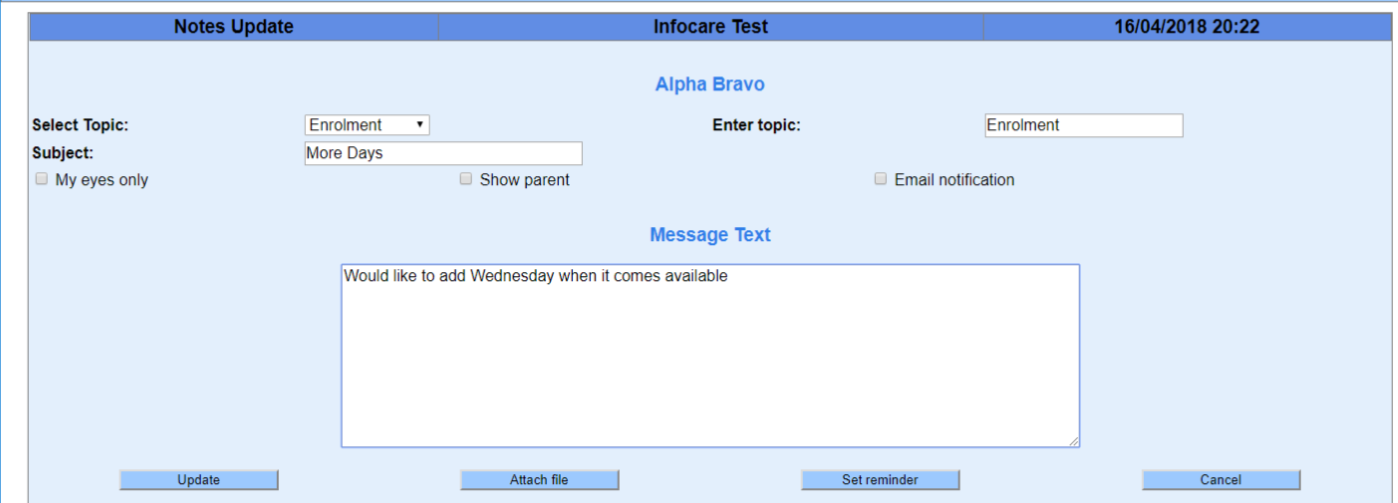
8. Click "Update"
