How do I
create a
staff note?
1. Ensure you have the "Child Notes" radio button selected
2. Click "Add Note"
3. Select the staff member's name/s and click "Continue"
4. Select the "Topic" or create a new one in the "Enter topic" field
5. Enter the "Subject" (free text field)
6. Select any of the additional option "My eyes only" (a private note that only your username and password can view or modify) if required
7. Enter the message text
If you would like to attach a file saved to your computer, click "Attach file" and follow the instructions
If you would like to set a reminder about this note for a later date, Click "Set reminder" and follow the instructions
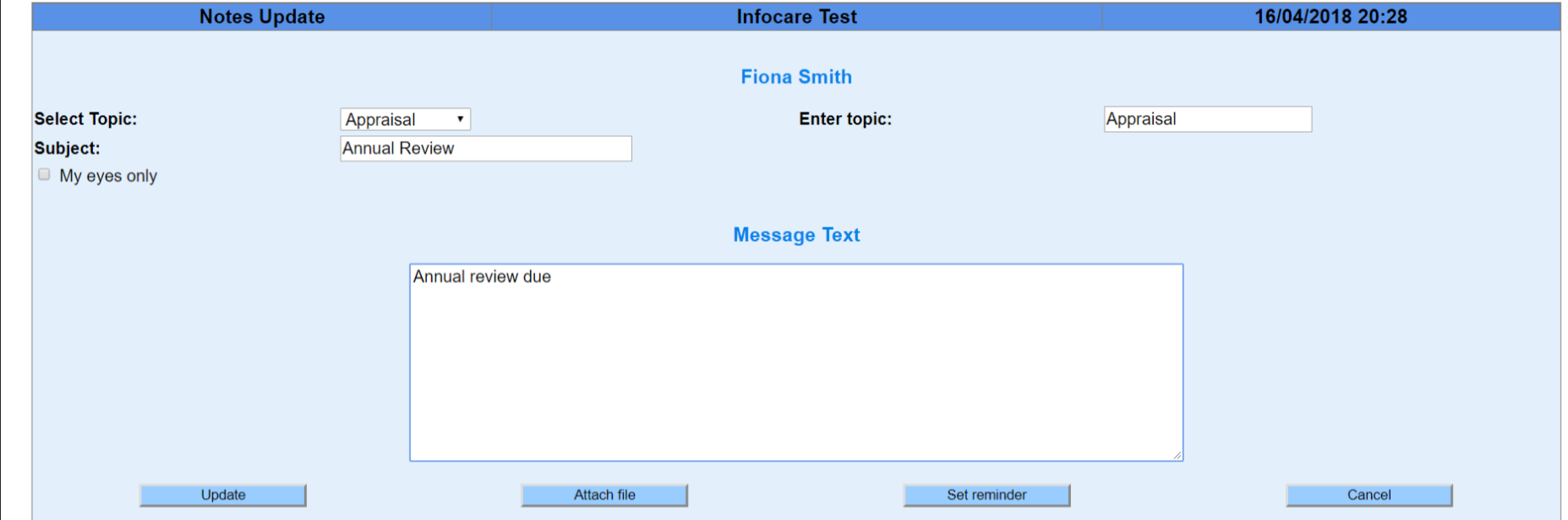
8. Click "Update"
